TypeScript 설치 및 환경 설정
TypeScript는 Node.js 환경에서 npm 패키지로 설치 가능하다.
먼저 Node.js가 설치되어 있어야 하며, npm 또는 yarn을 통해 설치 가능하다.
Reference
1. Install
프로젝트에 설치
bash
$ npm install typescript --save-dev전역 설치
bash
$ npm install -g typescript🔍 버전 확인
bash
$ tsc -vtsc= TypeScript Compiler
2. Compile
bash
$ tsc index.tsts
function hello(name: string) {
console.log(`Hello ${name}`);
}
hello("TypeScript");js
function hello(name) {
console.log("Hello ".concat(name));
}
hello("TypeScript");🐛 실습
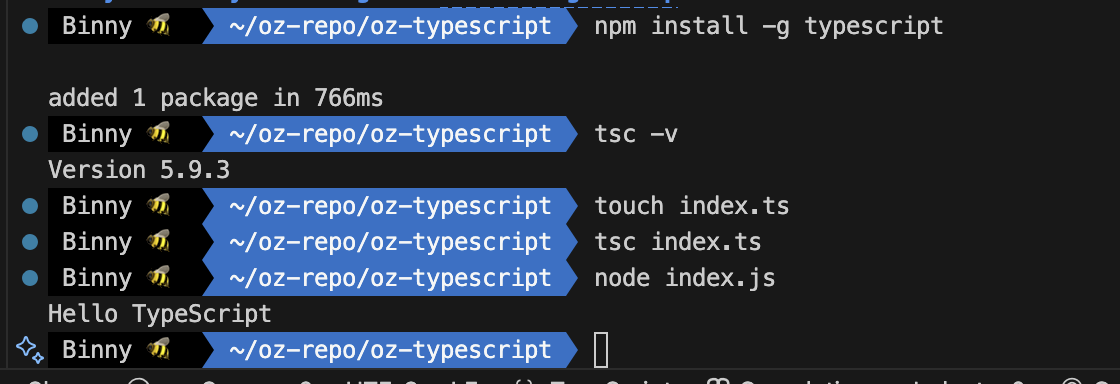
3. Run with TSX (TypeScript Execute)
TypeScript 코드를 실행하려면 보통 두 단계를 거친다:
bash
$ tsc src/index.ts # TypeScript → JavaScript 컴파일
$ node src/index.js # 변환된 JavaScript 실행tsx는 이 과정을 한 번에 실행할 수 있는 도구다.
(Node.js 20+ 환경에서는 ts-node 대신 tsx 사용 권장)
설치 방법
bash
# 프로젝트 로컬 설치 (권장)
$ npm i -D typescript tsx
# 글로벌 설치
$ sudo npm i -g tsx실행 방법
bash
# npx로 실행
$ npx tsx src/index.ts4. Compiler 설정 tsconfig.json
bash
# tsconfig.json 생성
$ tsc --inittsconfig.json은 타입스크립트 프로젝트 단위의 환경설정 파일로, 컴파일러 동작 방식, 출력 경로, 대상 JS 버전 등을 지정한다.
tsconfig.json
json
{
"compilerOptions": {
"target": "ESNext",
"module": "ESNext",
"outDir": "dist",
"strict": true,
"moduleDetection": "force",
"esModuleInterop": true,
"forceConsistentCasingInFileNames": true,
"skipLibCheck": true,
"noUncheckedIndexedAccess": true
// "lib": ["ES2022", "DOM"]
},
"include": ["src/**/*"]
}target: 어떤 버전의 JS로 변환할지module: 모듈 시스템 설정strict: 모든 타입 검사를 활성화outDir: 결과 JS 파일 저장 위치include: TS 컴파일에 포함할 경로
moduleDetection: TypeScript가 파일을 모듈로 인식하는 기준을 지정하는 옵션 (default: "auto")기본적으로 TypeScript 파일은 전역(글로벌) 스코프를 공유한다.
따라서 파일이 달라도 같은 이름의 변수를 선언하면 충돌 오류가 발생할 수 있다.ts// a.ts const message = "Hello"; // b.ts const message = "Hi"; // Duplicate identifier 'message'해결 방법
TypeScript는 파일을모듈로 인식해야 각 파일이 독립적인 스코프를 가지게 된다.
이를 위한 방법은 두 가지다:- 직접 모듈 키워드 사용
tsconst message = "Hello"; export {}; // 혹은 import 문 추가- 자동 모듈 인식 강제
json{ "compilerOptions": { "moduleDetection": "force" }import / export문이 없어도 모든 TS 파일을 자동으로 모듈로 간주하여 전역 충돌을 방지한다.